| ID |
Date |
Author |
Author Email |
Category |
Subject |
Status |
Last Revision |
|
155
|
Fri Dec 1 16:30:46 2023 |
Stefan Ritt | Unstefan.ritt@psi.ch | Other | Re: Fixing repeating first inline_image in email | Stable | Fri Dec 1 16:31:37 2023 by Stefan Ritt |
Unfortunately you made your changes against a pretty old version of elogd.c, so I can't see which changes you made (the diffs gives 100's of changes now). If you can apply your fix against the current elogd.cxx from the bitbucket repository, I would be happy to include the fix in the distribution.
Stefan
| rami khrais wrote: |
|
Fixing repeating first image in email (email notification) when the user submit a new log with in_line images.
|
|
|
49
|
Wed May 11 09:35:23 2016 |
Hanno Perrey | hanno.perrey@nuclear.lu.se | Script | Re: Re: Custom input forms implementation | Stable | Wed May 11 09:43:34 2016 by Hanno Perrey |
| Stefan Ritt wrote: |
|
Dear ELOG users,
starting with SVN revision 2328, custom input forms are implemented. This allows application specific formats for check lists etc. In our specific case we had to implement a shift check list, which was quite long. Furthermore the check list should be optimized for an iPad, which we take in the field and record various checks and readings (in our case some gas pressure gauges at the PSI particle accelerator). Since the standard ELOG interface was too inflexible, a completely hand-written form was needed. The form can be activated by the new configuration options Custom New Form, Custom Edit Form and Custom Display Form, one for a new entry, an entry to edit and and entry to display. In our case we used the same form for all three cases. This is how the shift check list looks under the Safari Browser on a PC:
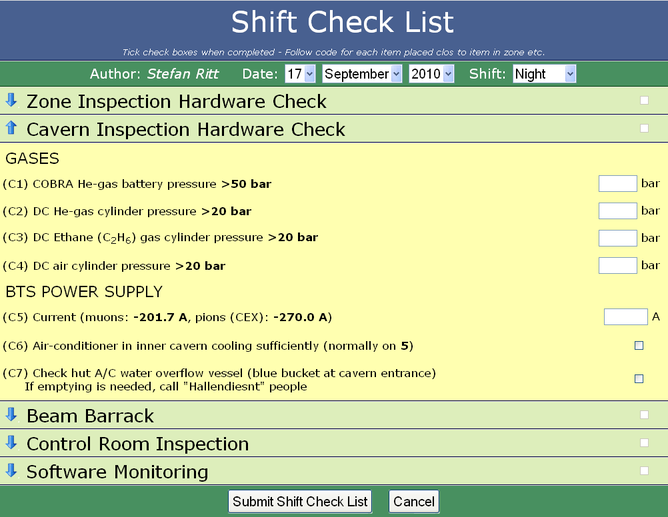
And here is how it looks on the iPad:
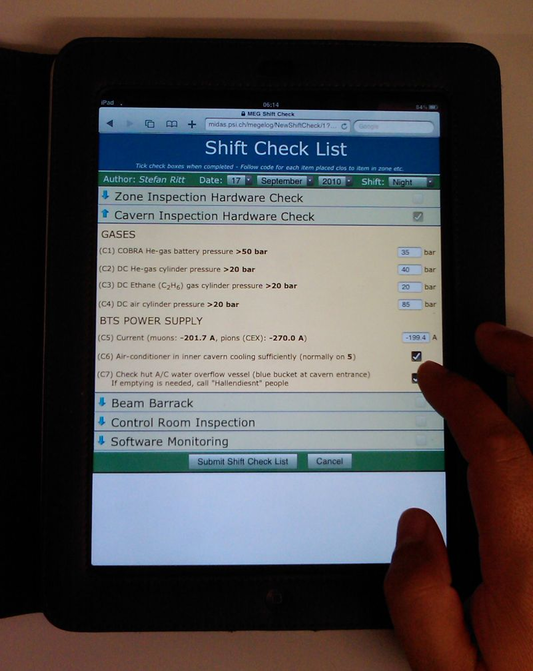
Each section can be collapsed and expanded (blue arrows at the left), and various internal checks are made before the check list can be submitted.
Implementing such forms is however more something for the advanced user, since you have to hand-write HTML with CSS and JavaScript code. It can then however be a powerful method for check lists. Please find in the attachments the elogd.cfg configuration for that logbook and the shiftcheck.html source code file. It is a bit complicated since the page is a static page, elogd just serves it from the file. This requires all the dynamic functions to be implemented inside the HTML file with JavaScript. To display an entry for example, the JavaScript loads the raw data with the "?cmd=Download" command and the populates the form fields. The collapsing and expanding is done by using CSS properties. The integrated style sheet was optimized for the rendering on an iPad. Rather large fonts were chosen so that the items can be checked easily with your finger tips. Various parameters are sent between the browser and the elogd program via hidden fields and cookies. So only something for experts! But if you go through the effort and hand-write the form, it can be very handy. Note that you have to upgrade to SVN revision 2328 for the three new options.
|
Thank you very much for this nice example!
I found a little issue with newer ELOG versions: if the authentication is done via session cookies, the submission of the checklist will fail with the error "Cannot open file passwd". This is actually misleading as the cause of the error is the empty user name submitted (since the cookie storing user name and pwd hash is never created) and not the password file itself. This can be worked around by removing the user name and pwd fields in the html form before submitting in case there is a SID cookie around.
The attached shiftcheck.html contains this workaround and seems to be functioning fine on my installation (ELOG 3.1.0).
Cheers,
Hanno |
| Attachment 1: shiftcheck.html
|
|
18
|
Mon Sep 25 11:24:05 2006 |
Yoshio Imai | | Documentation | securing of elog with stunnel v4 under Linux | Beta | |
| The following instructions should work in securing the elog using stunnel version 4 under Linux. The specific paths may have to be adapted to your distribution. A sample configuration file is attached. |
| Attachment 1: elog-stunnel4.howto
|
1. Prepare a certificate
------------------------
either: request a certificate for your elog URL from your web administrator
- the private key must not be password-protected
- the 'common name' must be the URL of your elog server
or: create a self-signed certificate yourself with the OpenSSL package
- as root user, create a self-signed certificate with the command
root@localhost:# openssl req -new -x509 -config /etc/ssl/openssl.cnf -keyout stunnel.pem -out stunnel.pem -days 365 -nodes
- this creates a self-signed certificate (-x509) whith one year validity (-days 365)
and no password protection for the private key (-nodes)
- private key and certificate are written to the same file, "stunnel.pem"
Answer all questions, making sure that the 'common name' is the URL under which users
are to reach your elog server.
For more information on how to create and/or manage SSL certificates, see e.g.
http://www.ibiblio.org/pub/Linux/docs/HOWTO/SSL-Certificates-HOWTO
Notice: Unless your web administrator can procure a certificate signed by an established
CA, your elog users will be asked if they want to accept your (unverifiable) certificate
when connecting to your elog server. This is no problem at all but can lead to
questions if your users are unsure about this.
2. Adapt the certificate file to stunnel4 conventions
-----------------------------------------------------
The certificate filename must be the MD5 checksum:
- Retrieve the MD5 checksum of your certificate with
root@localhost:# openssl x509 -hash -noout -in stunnel.pem
abcdefgh
- Rename the certificate file accordingly
root@localhost:# mv stunnel.pem abcdefgh.0
- Move the certificate file to the standard location, e.g. /etc/ssl/certs
- change the permissions of the file to -rw-------
- make sure there is a blank line between
-----END RSA PRIVATE KEY----- and -----BEGIN CERTIFICATE-----
and a blank line after
-----END CERTIFICATE-----
in your certificate file.
3. Configure stunnel4
---------------------
Install the stunnel4 package (if not already done).
Modify the configuration file (e.g. /etc/stunnel/stunnel.conf, depending on your
distribution):
- general options:
cert = /etc/ssl/certs/abcdefgh.0 ; put the name of your certificate file here
debug = 4 ; otherwise ALL connection attempts will be logged to your syslog
pid = /var/run/stunnel4/stunnel.pid ; check where the other services write their pid-files, depends
; somewhat on the distribution
- comment out all lines containing chroot options
- comment out all CA lines
- comment out all service sections except the HTTPS section, which should look as follows
[https]
accept = 443 ; i.e. stunnel listens on port 443, the standard https port
connect = 8080 ; and forwards all connections to port 8080 (use the port under which
; your elogd is running here!)
TIMEOUTclose = 0 ; for buggy MS Internet Explorers, see the stunnel4 manpage
Some Linux distributions require that in the file /etc/defaults/stunnel4 the option ENABLED be set
to ENABLED=1. If not, the stunnel will not be started at system bootup.
4. Start the stunnel4 server
----------------------------
root@localhost# stunnel4 /etc/stunnel/stunnel.conf
Your elog should now be accessible via
https://your.elog.server
|
| Attachment 2: stunnel.conf
|
cert = /etc/ssl/certs/abcdefgh.0
pid = /var/run/stunnel4/stunnel.pid
; Some performance tunings
socket = l:TCP_NODELAY=1
socket = r:TCP_NODELAY=1
; Some debugging stuff useful for troubleshooting
debug = 4
; Service-level configuration
[https]
accept = 443
connect = 8080
TIMEOUTclose = 0
|
|
12
|
Wed Feb 23 11:25:51 2005 |
Emiliano Gabrielli | AlberT@SuperAlberT.it | Script | bash script for thumbnails creation, version: 0.2.0 | Stable | Mon May 2 14:51:29 2005 by Emiliano Gabrielli |
The following script creates a thumbnail for image/ps/pdf files.
it can be used with "Execute edit" and "Execute new" configuration commands
in order to get resized thumbs of attachments.
It uses file(1), convert(1) for images, gs(1) is also required for ps and pdf.
You have to start elogd with the "-x" option to enable execution and put
something similar to the following in you configuration elog file:
Execute new = /path/to/make_thumbs -s 650 -q 95 $attachments
Execute edit = /path/to/make_thumbs -s 100 $attachments
make_thumbs have to be executable by the user running elogd, of course.
ChangeLog:
* version 0.2.0 Fixes a BUG in PDF creation |
| Attachment 1: make_thumbs
|
#!/bin/bash
#
# Makes thumbnails (a jpeg image) from a given set of input files.
# Supported input file types are those supported by 'convert',
# plus PDF.
# Requires convert(1), gs(1) and file(1)
#
# Usage: make_thumbs [options] [ file1 file2 ... ]
# Author: Emiliano Gabrielli
# License: GPL
# Latest Version at http://SuperAlberT.it/download/command_line_scripts/elog/
#
# $Id: make_thumbs,v 1.7 2005/04/14 10:01:37 albert Exp $
function parse_cmdline()
{
export OPTERR=1
while getopts "s:q:Vh" "option" ; do
case "$option" in
s)
MAXSIZE=$OPTARG
;;
q)
QUALITY=$OPTARG
;;
V)
echo "$0 version $VERSION by $AUTHOR"
exit 1
;;
h|*)
echo -e "\nUsage: make_thumb [options] [ file1 file2 ... ]"
echo -e "Options:\n"\
" -s MAXSIZE the size of the thumbnail to be created\n"\
" -q QUALITY the quality of the JPEG image created\n"\
" -V print version and exit\n"\
" -h print this help and exit\n"
exit 1
;;
esac
done
}
function make_thumb()
{
[ ! -z "$1" ] || exit 1
FILE="$1"
# Test if file is readable
if ! [ -r "$FILE" ] ; then
echo "ERROR in $0: $FILE is not readable."
exit 1
fi
THUMBFILE="$FILE.thumb"
EXTENSION="`echo \"$FILE\" | sed 's/.*\.\([^.]*\)$/\1/'`"
# we need this extension in order to instruct 'convert'
# will be renamed at the end of the job
JPEGFILE="$THUMBFILE.jpg"
ROTATE=""
# PDF needs special handling
if [[ `file $FILE | grep "PDF document"` ]] ||
[[ `file $FILE | grep "PostScript document"` ]]
then
# look if we should rotate
DEG=`head -200 $FILE | strings | grep "/Rotate " | head -1 | sed -e 's#.*/Rotate \([0-9]\+\).*#\1#'`
[ ! -z "$DEG" ] && ROTATE="-rotate $DEG"
# Extract first page and convert: PDF -> PS -> JPEG (needs 'gs' and 'convert')
gs -q -dNOPAUSE -dBATCH -r75 -dLastPage=1 -sDEVICE=jpeg -sOutputFile=\|cat "$FILE" | \
convert - $ROTATE -size ${MAXSIZE}x${MAXSIZE} -resize ${MAXSIZE}x${MAXSIZE} -quality $QUALITY +profile "*" "$JPEGFILE" &&
mv "$JPEGFILE" "$THUMBFILE" &
# Else it must be one of the following: postscript, JPEG, GIF, TIFF, RS
elif [[ `file $FILE | grep "\(JPEG\|GIF\|PNG\|TIFF\) image data"` ]] ||
[[ "$EXTENSION" == "rs" ]] || [[ "$EXTENSION" == "RS" ]]
then
convert -size ${MAXSIZE}x${MAXSIZE} "$FILE" -resize ${MAXSIZE}x${MAXSIZE} -quality $QUALITY +profile "*" "$JPEGFILE" &&
mv "$JPEGFILE" "$THUMBFILE" &
fi
}
AUTHOR="Emiliano 'AlberT' Gabrielli"
VERSION="0.2.0"
MAXSIZE=600 # default value
QUALITY=70 # default value
parse_cmdline $@
shift `expr $OPTIND - 1`
for file in "$@" ; do
make_thumb $file
done
# vim:ai:ts=4:sw=4:
|
|
14
|
Fri Jul 8 17:34:02 2005 |
Emiliano Gabrielli | AlberT@SuperAlberT.it | Script | JavaScript list auto-refresh | Stable | Tue Jul 12 12:36:16 2005 by Emiliano Gabrielli |
Here is a simple piece of JS code to accomplish a smart page reload.
We don't reload if in some kind of editing mode.
You can put the code everywhere you like in the elog html page, my suggestion is to put it in Bottom Text (or Top Text):
;auto-refresh
Bottom text = [I]<script language="JavaScript">if (null==window.location.href.match('/[0-9]+$|.*(cmd|select)=.*') ) { window.setTimeout("location.reload();", 2*60*1000); now=new Date(); document.write('<br/>Last reload at '+now.getFullYear()+'/'+(now.getMonth()+1)+'/'+now.getDate()+', '+( ((h=now.getHours())<10) ? '0'+h :h)+':'+( ((m=now.getMinutes())<10) ? '0'+m :m)+':'+( ((s=now.getSeconds())<10) ? '0'+s :s)) }</script>[/I]
the timer is a product of # of minutes, #of seconds and milliseconds... 2 minutes in the above example 
| Revision Tue Jul 12 12:36:16 2005 wrote: |
modified regular expression in order to not activate the auto-refresh in the signle entry view
|
|
|
15
|
Thu Jul 28 18:42:48 2005 |
Emiliano Gabrielli | AlberT@SuperAlberT.it | Other | [New Feature]: JS calendar filter | Beta | Thu Aug 4 11:20:36 2005 by Emiliano Gabrielli |
NOTE:
it seems that for some strange reason it slows down elog very much when and only when elog is stunneled over ssl!
The attached tarball contains a full featured JavaScript allowing everyone to use a JS calendar (no popup windows, just JS and CSS!) to perform date-based filtering actions. An uncompressed version and the tarball for the last cvs rvision of this script is available at www.SuperAlberT.it
You can browse the ChangeLog here.
A simple way to use it is to uncompress the wall package into the elog data dir, under the "scripts" subdir.
the you can add the following code to your elog.cfg:
Filter Menu text = scripts/calendar_filter/calendar_filter.html
note that this configuration parameter is available in elog starting from
Revision 1.732 2005/07/29
and automagically have the new calendar_filter icon showed 
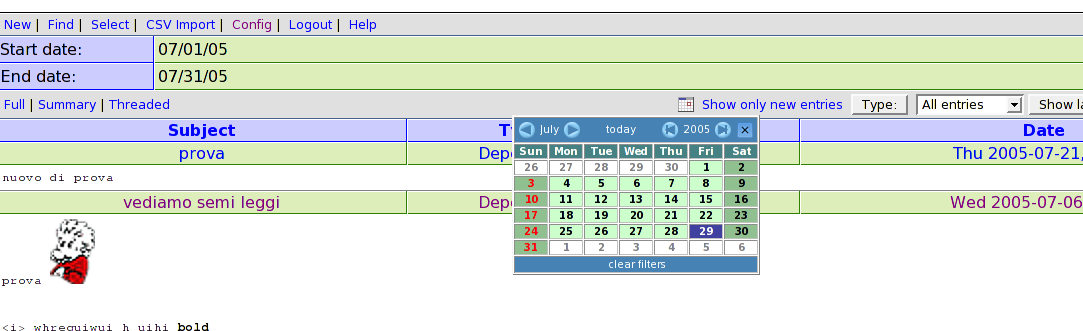 |
| Attachment 2: elog_calendar_filter-1.0.1.tar.gz
|
|
53
|
Sat Sep 16 15:47:16 2017 |
David Pilgram | David.Pilgram@epost.org.uk | Script | Re: Check logbook files for wrong references | Stable | Sat Sep 16 15:52:58 2017 by David Pilgram |
I had to modify the script because I'm still on elog 2.9.2, where there are not subdirectories (by year) for
each logbook. Line 5 had to be changed to
$logf=q/[0-9][0-9][01][0-9][0-3][0-9]a.log/;
to do this.
Once done, I found the deliberate orphan script that I had put in to test, and rather too many other orphans than I had expected. One or two I cannot explain. If I had clicked on any of those entries elog would have gone into infinate loop.
A very useful utility. Thanks Andreas!
| Andreas Luedeke wrote: |
|
You can run this little script to check if all entries referenced "In reply to:" do actually exist.
To use it, you first need to "cd" to your logbook directory ("cd /usr/local/elog/logbooks") and then run it without arguments "logcheck".
If it finds references pointing to a missing entry, it'll print the path to the file with the offending reference and some lines. For example:
### error: reference to entry 146, that exists 0 times. Reference is:
### Proscan/2012/120507a.log-<p>[...].</p>
### Proscan/2012/120507a.log-$ @ MID @ $: 147
### Proscan/2012/120507a.log-Date: Mon, 07 May 2012 13:44:03 +0200
### Proscan/2012/120507a.log:In reply to: 146
### Proscan/2012/120507a.log-Wann: 1336373261
### Proscan/2012/120507a.log-Autor: [...]
### Proscan/2012/120507a.log-Eintrag: Problem
[...]-
Very often this happens if an entry is deleted AFTER someone already replied to it. Normally that is no problem, but in some cases you might get infinite loops and that causes ELOG to hang. The script is not checking for loops, but wrong references might give you a hint where to look.
The script will print duplicate entries as well, if the referenced entry exist more than once.
Cheers, Andreas
PS: never include the string "$ @ MID @ $:" without spaces in an ELOG entry: apparently ELOG cuts off all text from that token on.
|
|
|
17
|
Mon Oct 10 18:47:09 2005 |
Exaos Lee | Exaos.Lee@gmail.com | Script | How to run elogd on Gentoo Linux | Stable | Tue Oct 11 08:06:55 2005 by Stefan Ritt |
| I have created some scripts for running elogd on Gentoo Linux. Please untar the attachment and read the file "elogd_gentoo_readme". Any comment is welcomed. |
| Attachment 1: elogd_gentoo.tar.gz
|
|
20
|
Wed Jan 10 23:08:27 2007 |
Exaos Lee | Exaos.Lee@gmail.com | Script | Script for running ELOGD on Ubuntu Linux | Stable | |
I prepared one init script for ELOGD running on Ubuntu Linux.
Please see the attachment. |
| Attachment 1: elogd_ubuntu.tgz
|
|
7
|
Wed Jan 14 18:30:34 2004 |
Francois Cukier | Francois.Cukier@Umontreal.ca | Theme/Skin | Bubble for pleasure 1 -- still under developpement but working ;) | Beta | |
| Uncompress "Bubbleforpleasure1.zip" in your Themes\default folder if you
want to replace the original elog theme. Otherwise, if you decompress it in
another folder, you will need to modify your elogd.cfg file as described at
this adress: http://midas.psi.ch/elog/config.html |
| Attachment 1: Bubbleforpleasure1.zip
|
| Attachment 2: BubbleForPleasure1-theme.GIF
|
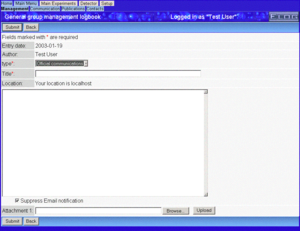
|