|
Hello Stefan,
I created a custom form with the example you provided. When I enter the Data and Submit the Form I get the error message "Datei passwordfile.xml kann nicht geöffnet werden: No such file or directory". Posting stuff works in all other logbooks. Only in the "logbook with the form" there seems to be an error. (or misconfiguration on my side)
sections from my conf. File:
[global]
Password file = passwordfile.xml
(...)
[ShiftCheck]
Comment = Shift Check List
Attributes = Hardware, Raith-Mitarbeiter, Rechnername, Rechnername-alt, Details, SN, AV-Nummer, System, Key, IT-Mitarbeiter, Erledigt_datum, Ausgemustert_datum
Quick filter = Shift, Author
Options Shift = Morning, Evening, Night
Enable attachments = 0
Show text = 0
Custom new form =forms\shiftcheck.html
Custom edit form = forms\shiftcheck.html
Custom display form = forms\shiftcheck.html
List after submit = 1
I tried copying the password file to the forms directory, the logbook directory, the ShiftCheck logbook directory and the elog root folder. I always get the same error. I tried entering the absolute path, there was no difference in the result.
When I disable the password file I am able to post without any problems. Can you help me out?
Jonathan
| Stefan Ritt wrote: |
|
Dear ELOG users,
starting with SVN revision 2328, custom input forms are implemented. This allows application specific formats for check lists etc. In our specific case we had to implement a shift check list, which was quite long. Furthermore the check list should be optimized for an iPad, which we take in the field and record various checks and readings (in our case some gas pressure gauges at the PSI particle accelerator). Since the standard ELOG interface was too inflexible, a completely hand-written form was needed. The form can be activated by the new configuration options Custom New Form, Custom Edit Form and Custom Display Form, one for a new entry, an entry to edit and and entry to display. In our case we used the same form for all three cases. This is how the shift check list looks under the Safari Browser on a PC:
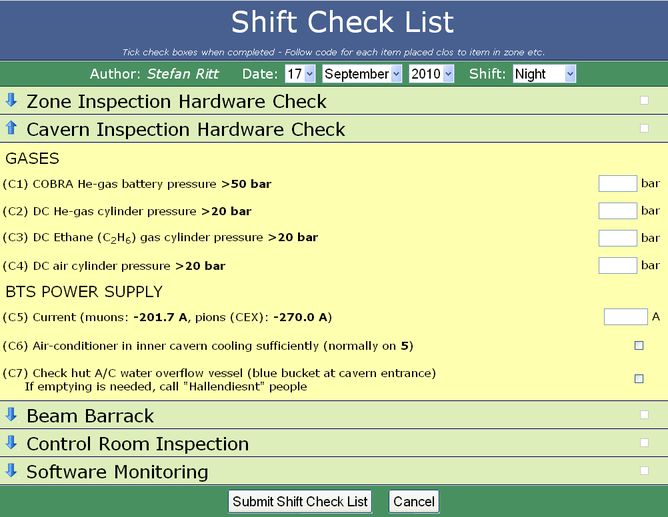
And here is how it looks on the iPad:
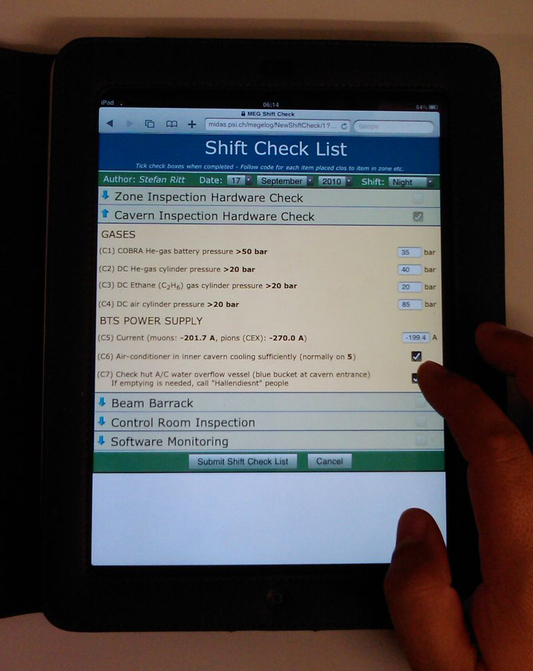
Each section can be collapsed and expanded (blue arrows at the left), and various internal checks are made before the check list can be submitted.
Implementing such forms is however more something for the advanced user, since you have to hand-write HTML with CSS and JavaScript code. It can then however be a powerful method for check lists. Please find in the attachments the elogd.cfg configuration for that logbook and the shiftcheck.html source code file. It is a bit complicated since the page is a static page, elogd just serves it from the file. This requires all the dynamic functions to be implemented inside the HTML file with JavaScript. To display an entry for example, the JavaScript loads the raw data with the "?cmd=Download" command and the populates the form fields. The collapsing and expanding is done by using CSS properties. The integrated style sheet was optimized for the rendering on an iPad. Rather large fonts were chosen so that the items can be checked easily with your finger tips. Various parameters are sent between the browser and the elogd program via hidden fields and cookies. So only something for experts! But if you go through the effort and hand-write the form, it can be very handy. Note that you have to upgrade to SVN revision 2328 for the three new options.
|
|