| ID |
Date |
Icon |
Author |
Author Email |
Category |
OS |
ELOG Version |
Subject |
|
68330
|
Wed Jun 8 17:08:56 2016 |
 | rudy | sylpid2007@gmail.com | Bug report | Windows | 3.113 | Re: Self register = 0 not working , | Hi Andreas
I'm following the instruction from https://midas.psi.ch/elog/config.html#groups , please scroll to the Top Groups
Group Linux PCs = Red Hat, Debian, Mandrake
Group Windows PCs = 98, ME, NT, XP, CE
Group CE = 1.0, 2.UL
Top group engineering = Linux PCs, Windows PCs
Top group administration = Employees, Purchases
[global engineering]
Password file = engineers.pwd
Admin user = stefan
[global administration]
Password file = admin.pwd
Admin user = bill
| Andreas Luedeke wrote: |
|
It would be new to me if elog would support independent [global] sections for each logbook.
I thought you can only have one [global] section. Whatever is defined in that section will be valid for all logbooks.
If you need to have different user files, you'll need to run different elogd services with independent config files (and Password files).
Andreas
| rudy wrote: |
|
I have Split Elog to Two Top Group [Check the Config Below].
Problem =
After Staff01 login successfully to http://127.0.0.1/Staff and if he/she fill the url http://127.0.0.1/Administrator and choose any elog topic, it will direct registration form.
[global]
port = 8080
Self register = 0
Show top groups = 1
Preset Author = $long_name
Locked Attributes = Author
Restrict edit = 1
Top group Staff = Website, Notes
Top group Administrator = Website Update, Admin Notes, Ticketing
[global Staff]
Menu commands = List, New, Edit, Reply, Duplicate, Find, Config
Password file = staff.pwd
Admin user = sylpid
Login user = staff01
[global Administrator]
Password file = admin.pwd
Admin user = sylpid
Login user = admin01
|
|
|
|
68331
|
Wed Jun 8 18:49:28 2016 |
 | Andreas Luedeke | andreas.luedeke@psi.ch | Bug report | Windows | 3.113 | Re: Self register = 0 not working , | Aparently I've missed that one :-)
In order to test your problem it would be useful to have a minimal config file to reproduce the problem. Yours does not include any actual logbook, only [global *] sections.
Andreas
| rudy wrote: |
|
Hi Andreas
I'm following the instruction from https://midas.psi.ch/elog/config.html#groups , please scroll to the Top Groups
Group Linux PCs = Red Hat, Debian, Mandrake
Group Windows PCs = 98, ME, NT, XP, CE
Group CE = 1.0, 2.UL
Top group engineering = Linux PCs, Windows PCs
Top group administration = Employees, Purchases
[global engineering]
Password file = engineers.pwd
Admin user = stefan
[global administration]
Password file = admin.pwd
Admin user = bill
| Andreas Luedeke wrote: |
|
It would be new to me if elog would support independent [global] sections for each logbook.
I thought you can only have one [global] section. Whatever is defined in that section will be valid for all logbooks.
If you need to have different user files, you'll need to run different elogd services with independent config files (and Password files).
Andreas
| rudy wrote: |
|
I have Split Elog to Two Top Group [Check the Config Below].
Problem =
After Staff01 login successfully to http://127.0.0.1/Staff and if he/she fill the url http://127.0.0.1/Administrator and choose any elog topic, it will direct registration form.
[global]
port = 8080
Self register = 0
Show top groups = 1
Preset Author = $long_name
Locked Attributes = Author
Restrict edit = 1
Top group Staff = Website, Notes
Top group Administrator = Website Update, Admin Notes, Ticketing
[global Staff]
Menu commands = List, New, Edit, Reply, Duplicate, Find, Config
Password file = staff.pwd
Admin user = sylpid
Login user = staff01
[global Administrator]
Password file = admin.pwd
Admin user = sylpid
Login user = admin01
|
|
|
|
|
68332
|
Thu Jun 9 04:29:14 2016 |
 | rudy | sylpid2007@gmail.com | Bug report | Windows | 3.113 | Re: Self register = 0 not working , | Hi Andreas,
Thanks for your help. I will try to do that and if I found how to fix this problems, I will post it at here again.
| Andreas Luedeke wrote: |
|
Aparently I've missed that one :-)
In order to test your problem it would be useful to have a minimal config file to reproduce the problem. Yours does not include any actual logbook, only [global *] sections.
Andreas
| rudy wrote: |
|
Hi Andreas
I'm following the instruction from https://midas.psi.ch/elog/config.html#groups , please scroll to the Top Groups
Group Linux PCs = Red Hat, Debian, Mandrake
Group Windows PCs = 98, ME, NT, XP, CE
Group CE = 1.0, 2.UL
Top group engineering = Linux PCs, Windows PCs
Top group administration = Employees, Purchases
[global engineering]
Password file = engineers.pwd
Admin user = stefan
[global administration]
Password file = admin.pwd
Admin user = bill
| Andreas Luedeke wrote: |
|
It would be new to me if elog would support independent [global] sections for each logbook.
I thought you can only have one [global] section. Whatever is defined in that section will be valid for all logbooks.
If you need to have different user files, you'll need to run different elogd services with independent config files (and Password files).
Andreas
| rudy wrote: |
|
I have Split Elog to Two Top Group [Check the Config Below].
Problem =
After Staff01 login successfully to http://127.0.0.1/Staff and if he/she fill the url http://127.0.0.1/Administrator and choose any elog topic, it will direct registration form.
[global]
port = 8080
Self register = 0
Show top groups = 1
Preset Author = $long_name
Locked Attributes = Author
Restrict edit = 1
Top group Staff = Website, Notes
Top group Administrator = Website Update, Admin Notes, Ticketing
[global Staff]
Menu commands = List, New, Edit, Reply, Duplicate, Find, Config
Password file = staff.pwd
Admin user = sylpid
Login user = staff01
[global Administrator]
Password file = admin.pwd
Admin user = sylpid
Login user = admin01
|
|
|
|
|
|
68333
|
Tue Jun 14 07:51:37 2016 |
 | utomoadji wisnubroto | utomoadji_w@yahoo.com.sg | Question | Windows | 3.1.1 | cannot use "use email heading" | Hello,
i have config file elogd.cfg like below:
[Tom Yaht]
Theme = default
;Comment and Tittle
Comment = LogBook
Page title = Tom LogBook
List page title = Tom LogBook
;admin and user settings
admin user = tom
login user = tom, soc
login expiration = 2
Restrict edit time = 8
Attributes = Controllers, Event Date/Time, Site, Engineers, Type, Category, Subsystems, Subject, Distribution-Mail, EMail to
Moptions Distribution-Mail = Controllers, Engineers, Consultant Team, Manager
;Email settings
Email Distribution-Mail "Controllers" = ble@xxx.com, cor@xxx.com, nor@xxx.com
Email Distribution-Mail "Engineers" = blo@xxx.com, sur@xxx.com, ars@xxx.com
Email Distribution-Mail "Consultant Team" = bli@xxx.com, zam@xxx.com
Email Distribution-Mail "Manager" = bos@xxx.com
Email all = $EMail to
Use Email Subject = Tom Logbook - $Subject
Use Email Heading = New Tom Logbook entry
Use Email Heading edit = Tom Logbook has been updated
The Subject successfully displayed as i expected , but the email heading still use default heading "A new ELOG entry has been submitted" , while i want to changeit to be "New Tom Logbook entry" as i mention in Use Email Heading above.
Could anybody help me.
Thank you |
|
68334
|
Tue Jun 14 14:33:40 2016 |
 | Stefan Ritt | stefan.ritt@psi.ch | Question | Windows | 3.1.1 | Re: cannot use "use email heading" | The setting
Use Email Heading
is only used for plain text encoding of email messages. The default is HTML encoding, which has its own heading which cannot be changed. If you want the different heading, use
Email encoding = 1
and you get it.
/Stefan
| utomoadji wisnubroto wrote: |
|
Hello,
i have config file elogd.cfg like below:
[Tom Yaht]
Theme = default
;Comment and Tittle
Comment = LogBook
Page title = Tom LogBook
List page title = Tom LogBook
;admin and user settings
admin user = tom
login user = tom, soc
login expiration = 2
Restrict edit time = 8
Attributes = Controllers, Event Date/Time, Site, Engineers, Type, Category, Subsystems, Subject, Distribution-Mail, EMail to
Moptions Distribution-Mail = Controllers, Engineers, Consultant Team, Manager
;Email settings
Email Distribution-Mail "Controllers" = ble@xxx.com, cor@xxx.com, nor@xxx.com
Email Distribution-Mail "Engineers" = blo@xxx.com, sur@xxx.com, ars@xxx.com
Email Distribution-Mail "Consultant Team" = bli@xxx.com, zam@xxx.com
Email Distribution-Mail "Manager" = bos@xxx.com
Email all = $EMail to
Use Email Subject = Tom Logbook - $Subject
Use Email Heading = New Tom Logbook entry
Use Email Heading edit = Tom Logbook has been updated
The Subject successfully displayed as i expected , but the email heading still use default heading "A new ELOG entry has been submitted" , while i want to changeit to be "New Tom Logbook entry" as i mention in Use Email Heading above.
Could anybody help me.
Thank you
|
|
|
68338
|
Wed Jun 15 02:42:53 2016 |
 | utomoadji wisnubroto | utomoadji_w@yahoo.com.sg | Question | Windows | 3.1.1 | Re: cannot use "use email heading" | Hi Stefan,
Thanks for your reply, i got it now.
Thank you
| Stefan Ritt wrote: |
|
The setting
Use Email Heading
is only used for plain text encoding of email messages. The default is HTML encoding, which has its own heading which cannot be changed. If you want the different heading, use
Email encoding = 1
and you get it.
/Stefan
| utomoadji wisnubroto wrote: |
|
Hello,
i have config file elogd.cfg like below:
[Tom Yaht]
Theme = default
;Comment and Tittle
Comment = LogBook
Page title = Tom LogBook
List page title = Tom LogBook
;admin and user settings
admin user = tom
login user = tom, soc
login expiration = 2
Restrict edit time = 8
Attributes = Controllers, Event Date/Time, Site, Engineers, Type, Category, Subsystems, Subject, Distribution-Mail, EMail to
Moptions Distribution-Mail = Controllers, Engineers, Consultant Team, Manager
;Email settings
Email Distribution-Mail "Controllers" = ble@xxx.com, cor@xxx.com, nor@xxx.com
Email Distribution-Mail "Engineers" = blo@xxx.com, sur@xxx.com, ars@xxx.com
Email Distribution-Mail "Consultant Team" = bli@xxx.com, zam@xxx.com
Email Distribution-Mail "Manager" = bos@xxx.com
Email all = $EMail to
Use Email Subject = Tom Logbook - $Subject
Use Email Heading = New Tom Logbook entry
Use Email Heading edit = Tom Logbook has been updated
The Subject successfully displayed as i expected , but the email heading still use default heading "A new ELOG entry has been submitted" , while i want to changeit to be "New Tom Logbook entry" as i mention in Use Email Heading above.
Could anybody help me.
Thank you
|
|
|
|
68347
|
Fri Jul 8 12:09:45 2016 |
 | JD | elog@dreessen.it | Info | Windows | 3.1.1 | Re: Custom input forms implementation | Hello Stefan,
I created a custom form with the example you provided. When I enter the Data and Submit the Form I get the error message "Datei passwordfile.xml kann nicht geöffnet werden: No such file or directory". Posting stuff works in all other logbooks. Only in the "logbook with the form" there seems to be an error. (or misconfiguration on my side)
sections from my conf. File:
[global]
Password file = passwordfile.xml
(...)
[ShiftCheck]
Comment = Shift Check List
Attributes = Hardware, Raith-Mitarbeiter, Rechnername, Rechnername-alt, Details, SN, AV-Nummer, System, Key, IT-Mitarbeiter, Erledigt_datum, Ausgemustert_datum
Quick filter = Shift, Author
Options Shift = Morning, Evening, Night
Enable attachments = 0
Show text = 0
Custom new form =forms\shiftcheck.html
Custom edit form = forms\shiftcheck.html
Custom display form = forms\shiftcheck.html
List after submit = 1
I tried copying the password file to the forms directory, the logbook directory, the ShiftCheck logbook directory and the elog root folder. I always get the same error. I tried entering the absolute path, there was no difference in the result.
When I disable the password file I am able to post without any problems. Can you help me out?
Jonathan
| Stefan Ritt wrote: |
|
Dear ELOG users,
starting with SVN revision 2328, custom input forms are implemented. This allows application specific formats for check lists etc. In our specific case we had to implement a shift check list, which was quite long. Furthermore the check list should be optimized for an iPad, which we take in the field and record various checks and readings (in our case some gas pressure gauges at the PSI particle accelerator). Since the standard ELOG interface was too inflexible, a completely hand-written form was needed. The form can be activated by the new configuration options Custom New Form, Custom Edit Form and Custom Display Form, one for a new entry, an entry to edit and and entry to display. In our case we used the same form for all three cases. This is how the shift check list looks under the Safari Browser on a PC:
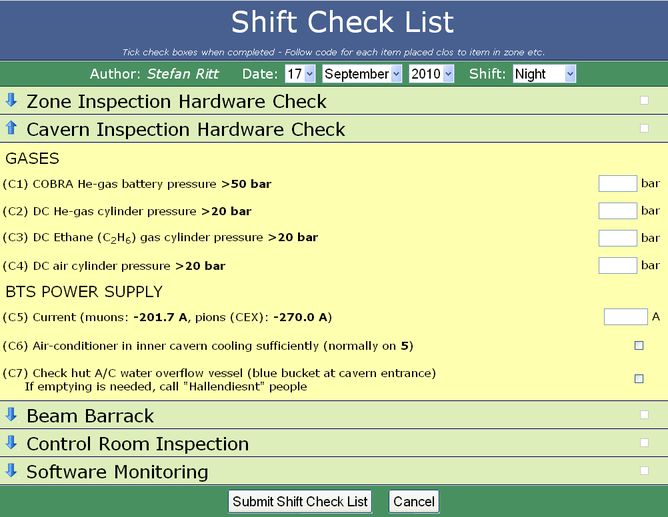
And here is how it looks on the iPad:
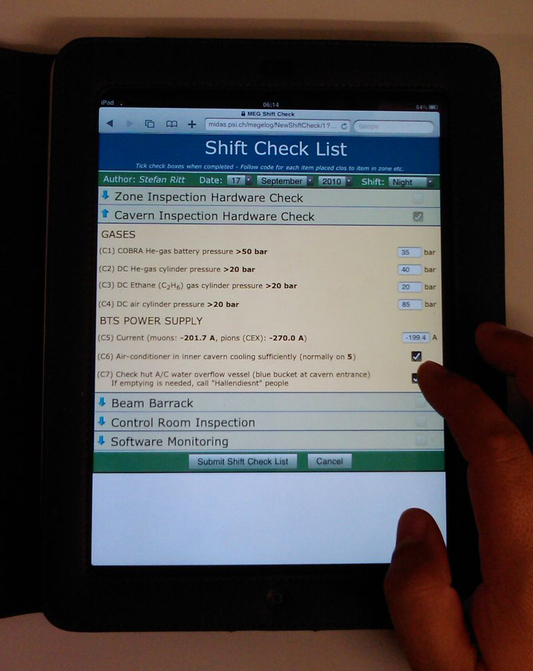
Each section can be collapsed and expanded (blue arrows at the left), and various internal checks are made before the check list can be submitted.
Implementing such forms is however more something for the advanced user, since you have to hand-write HTML with CSS and JavaScript code. It can then however be a powerful method for check lists. Please find in the attachments the elogd.cfg configuration for that logbook and the shiftcheck.html source code file. It is a bit complicated since the page is a static page, elogd just serves it from the file. This requires all the dynamic functions to be implemented inside the HTML file with JavaScript. To display an entry for example, the JavaScript loads the raw data with the "?cmd=Download" command and the populates the form fields. The collapsing and expanding is done by using CSS properties. The integrated style sheet was optimized for the rendering on an iPad. Rather large fonts were chosen so that the items can be checked easily with your finger tips. Various parameters are sent between the browser and the elogd program via hidden fields and cookies. So only something for experts! But if you go through the effort and hand-write the form, it can be very handy. Note that you have to upgrade to SVN revision 2328 for the three new options.
|
|
|
Draft
|
Sat Jul 9 10:44:45 2016 |
 | Andreas Luedeke | andreas.luedeke@psi.ch | Info | Windows | 3.1.1 | Re: Custom input forms implementation | You might try to specify an absolute path to the password file in the configuration.
I would need a complete minimal configuration that creates that problem.
| JD wrote: |
|
Hello Stefan,
I created a custom form with the example you provided. When I enter the Data and Submit the Form I get the error message "Datei passwordfile.xml kann nicht geöffnet werden: No such file or directory". Posting stuff works in all other logbooks. Only in the "logbook with the form" there seems to be an error. (or misconfiguration on my side)
sections from my conf. File:
[global]
Password file = passwordfile.xml
(...)
[ShiftCheck]
Comment = Shift Check List
Attributes = Hardware, Raith-Mitarbeiter, Rechnername, Rechnername-alt, Details, SN, AV-Nummer, System, Key, IT-Mitarbeiter, Erledigt_datum, Ausgemustert_datum
Quick filter = Shift, Author
Options Shift = Morning, Evening, Night
Enable attachments = 0
Show text = 0
Custom new form =forms\shiftcheck.html
Custom edit form = forms\shiftcheck.html
Custom display form = forms\shiftcheck.html
List after submit = 1
I tried copying the password file to the forms directory, the logbook directory, the ShiftCheck logbook directory and the elog root folder. I always get the same error. I tried entering the absolute path, there was no difference in the result.
When I disable the password file I am able to post without any problems. Can you help me out?
Jonathan
| Stefan Ritt wrote: |
|
Dear ELOG users,
starting with SVN revision 2328, custom input forms are implemented. This allows application specific formats for check lists etc. In our specific case we had to implement a shift check list, which was quite long. Furthermore the check list should be optimized for an iPad, which we take in the field and record various checks and readings (in our case some gas pressure gauges at the PSI particle accelerator). Since the standard ELOG interface was too inflexible, a completely hand-written form was needed. The form can be activated by the new configuration options Custom New Form, Custom Edit Form and Custom Display Form, one for a new entry, an entry to edit and and entry to display. In our case we used the same form for all three cases. This is how the shift check list looks under the Safari Browser on a PC:
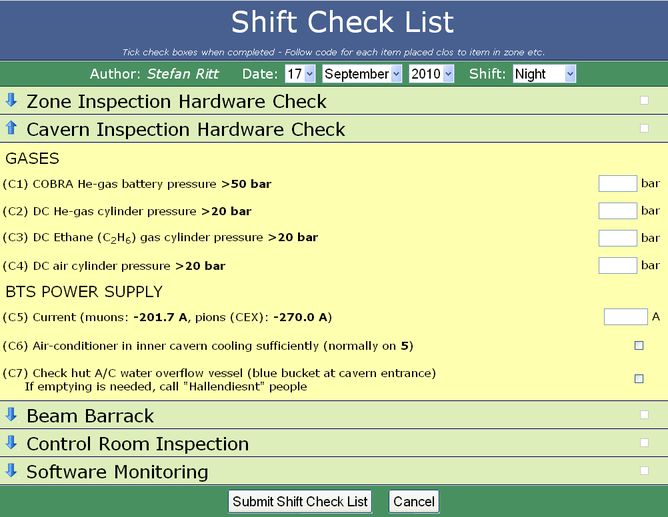
And here is how it looks on the iPad:
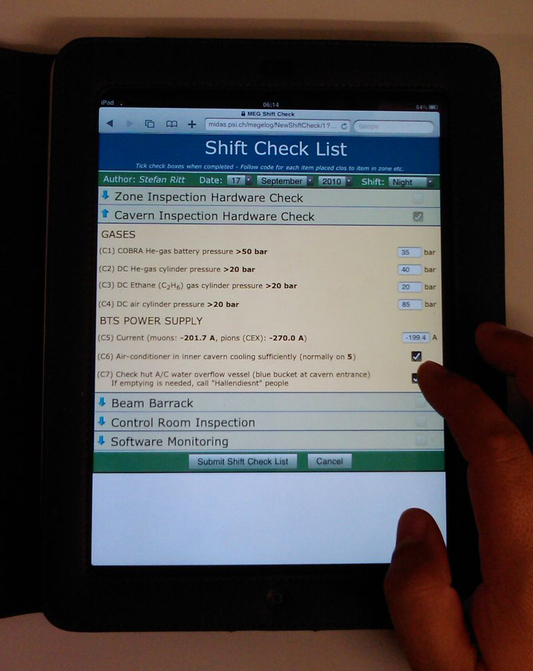
Each section can be collapsed and expanded (blue arrows at the left), and various internal checks are made before the check list can be submitted.
Implementing such forms is however more something for the advanced user, since you have to hand-write HTML with CSS and JavaScript code. It can then however be a powerful method for check lists. Please find in the attachments the elogd.cfg configuration for that logbook and the shiftcheck.html source code file. It is a bit complicated since the page is a static page, elogd just serves it from the file. This requires all the dynamic functions to be implemented inside the HTML file with JavaScript. To display an entry for example, the JavaScript loads the raw data with the "?cmd=Download" command and the populates the form fields. The collapsing and expanding is done by using CSS properties. The integrated style sheet was optimized for the rendering on an iPad. Rather large fonts were chosen so that the items can be checked easily with your finger tips. Various parameters are sent between the browser and the elogd program via hidden fields and cookies. So only something for experts! But if you go through the effort and hand-write the form, it can be very handy. Note that you have to upgrade to SVN revision 2328 for the three new options.
|
|
|
|