 Re: Path disclosure on unfound file, posted by Stefan Ritt on Fri Jan 8 13:47:14 2021
Re: Path disclosure on unfound file, posted by Stefan Ritt on Fri Jan 8 13:47:14 2021 
|
Ok, I fixed the code in the current commit (395e101add19f0fe8a11a25d0822e511f34d94d1). The path gets stripped, and we see a
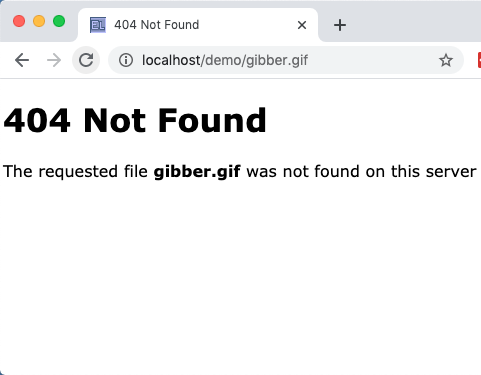
| prinnydood wrote: |
|
I can confirm this issue exists on version 3.1.3, which I have installed elog on Debian 10.
The issue also exists on version 3.14 (1.20190113git283534d97d5a.el7), which I tested on an AmazonLinux EC2 instance.
This is what I found:
1. if I leave out the extension at the end of the URL for a non-existent page, it gives me the red error box. So far so good... Example: /gibberish
2. if I include any random extension at the end of the URL for a non-existent page, it gives me the red error box. So far so good... Example: /gibberish.php or /gibberish.htm or /gibberish.asdfasd
3. if I include any .html extension specifically at the end of the URL for a non-existent page, elog exposes the path /usr/share/elog/themes/default/gibberish.html. This is a bug... Example: /gibberish.html exposes the path, and likewise, /.gibberish.html ( "dot" + gibberish) exposes the path
4. if I include a valid, existent .html file which is located in the directory /usr/share/elog/themes/default/, and call it, elog exposes the html document. Example: I created an html file called gibberish.html (containing <html><body><p>Hello world</p></body></html>) in my system's /usr/share/elog/themes/default/ directory. After navigating back to the /gibberish.html URL, I was presented with the HTML file.
Turning on -v (verbose mode), the response by elogd when accessing these are: "GET /elog/gibberish.html HTTP/1.0 Returned 605 bytes" (displays "Hello world" html file), and "GET /elog/gibberish.asdfasd HTTP/1.0 Returned 605 bytes" (displays red error box).
=====
My guess: the program seems to be caring about the files ONLY if they have html file extension. Please see the screenshots below.
====
What are the security implications? Not much, I think. From what I can tell, exposing the "/usr/share/themes/elog" path, and also exposing the elog version when the file does not exist. Hope this reply helps anyone else with the same question.
(I am sure the error exposing the version can be removed by editing the source code--this is probably beyond my capabilities at this point).
|
|
 elog slowness, posted by Giuseppe Cucinotta on Thu Jan 14 11:43:00 2021
elog slowness, posted by Giuseppe Cucinotta on Thu Jan 14 11:43:00 2021
|
We run elog on a server to provide a logbook for our laboratory. We noticed that elog is very slow on loading pages: browser pages spend a lot of time in charging (actually one can speed the procedure refreshing the page but it is quite annoying).
I checked the server load with top and it doesn't show any abnormal CPU or memory usage. Then I ran lsof and I noticed that there are more than 200 entries related to the same elog PID and labelled with CLOSE_WAIT.
My questions are: can the slowness of my logbook be due to the presence of all these CLOSE_WAIT entries (which seems if I understood well wait for a response)? If it's the case, how can I solve this issue?
Thanks |
 Re: elog slowness, posted by Stefan Ritt on Thu Jan 14 14:05:19 2021
Re: elog slowness, posted by Stefan Ritt on Thu Jan 14 14:05:19 2021
|
Have you tried to restart the elogd server? The CLOSE_WAIT could be dangling network connections, which were not properly closed by the browser.
| Giuseppe Cucinotta wrote: |
|
We run elog on a server to provide a logbook for our laboratory. We noticed that elog is very slow on loading pages: browser pages spend a lot of time in charging (actually one can speed the procedure refreshing the page but it is quite annoying).
I checked the server load with top and it doesn't show any abnormal CPU or memory usage. Then I ran lsof and I noticed that there are more than 200 entries related to the same elog PID and labelled with CLOSE_WAIT.
My questions are: can the slowness of my logbook be due to the presence of all these CLOSE_WAIT entries (which seems if I understood well wait for a response)? If it's the case, how can I solve this issue?
Thanks
|
|
 Naming a Notebook KTAG Wipes Out Formatting. Why?, posted by Phil Rubin on Sat May 22 20:44:33 2021
Naming a Notebook KTAG Wipes Out Formatting. Why?, posted by Phil Rubin on Sat May 22 20:44:33 2021
|
An experiment's ELOG installation, using the default theme, names logbooks after its subsystem's acronyms. One subsystem is referred to as KTAG, but when this name (or its lowercase version) is used for a logbook name, the logbook appears unformatted. Changing the name, even to K-TAG, works fine. Nothing close to KTAG appears in elog.css. Does anyone know why this happens and whether it is possible or worth the while to get around the "problem"? |
 when using webserver authentication, how can I restrict the users that can edit any given elog?, posted by Christian Ospelkaus on Sat Jun 19 18:38:21 2021
when using webserver authentication, how can I restrict the users that can edit any given elog?, posted by Christian Ospelkaus on Sat Jun 19 18:38:21 2021
|
Dear elog users & developers,
the subject line says it all: when using webserver authentication, how is it possible to restict access of users to any given elog? Only using the apche rules? Admin user and Login user do not seem to be doing anything for me. I am using elog as packaged by debian for buster, using an apache ssl proxy. Thank you for providing this software,
Christian |
 Re: when using webserver authentication, how can I restrict the users that can edit any given elog?, posted by Christian Ospelkaus on Sun Jun 20 14:38:06 2021
Re: when using webserver authentication, how can I restrict the users that can edit any given elog?, posted by Christian Ospelkaus on Sun Jun 20 14:38:06 2021
|
Dear all,
I figured it out. Current global config is (using kerberos instead)
[global]
port = 8081
Default encoding = 0
SSL = 0
Authentication = Kerberos
URL = https://my_url_here/
interface = 127.0.0.1
Password file = global.pwd
SMTP host = my_mail_host
Logfile = /var/log/elog.log
Logging level = 3
User = elog
Grp = elog
Best,
Christian
| Christian Ospelkaus wrote: |
|
Dear elog users & developers,
the subject line says it all: when using webserver authentication, how is it possible to restict access of users to any given elog? Only using the apche rules? Admin user and Login user do not seem to be doing anything for me. I am using elog as packaged by debian for buster, using an apache ssl proxy. Thank you for providing this software,
Christian
|
|
 Re: Logfile not registering entry numbers?, posted by Sergio Navarrete on Thu Dec 16 08:23:22 2021
Re: Logfile not registering entry numbers?, posted by Sergio Navarrete on Thu Dec 16 08:23:22 2021
|
It seems that the latest Windows binary still predates this fix. Will there be a new installer soon? Thanks for your support.
| Stefan Ritt wrote: |
|
I finally found some time to fix that bug. Was just that the log file hat #0, the bug should not have had any ohter side effects. Now the logfile is fine.
| David Pilgram wrote: |
|
As a regular elog (ab)user, I have seen this behaviour from time to time. So far as I recall, the cause actually is that a normal entry is looking for the entry in the "Reply to" field of the normal entry in the yymmdda.log file. When that entry does not exist, then I see a duplicate line of an entry with entry "#0", in emboldened black type. I did have a screenshot, but cannot find it for now.
A quick (relative term, that) search usually finds the entry which references the missing "Reply to" line, and editing that, all is well. I'm not sure how this can happen, but it does. NB, I'm still on elog 2.9.2 so I don't know how the draft facility works and possibly enhances the possibility of this issue.
Note that this is different to the case (rather more frequent) where the entry in the "In reply to" field is missing. This causes elog to go into a continuous loop and only the strongest measures ("kill -9 xxxx in linux) will break this out. This can happen more frequently as if you delete a thread with a large number (>40?) of entries, elog crashes, but more importantly, hasn't finished the job. Clicking on the remenents of the thread (which are usually the later entries) causes the endless loop.
| Andreas Luedeke wrote: |
|
It looks like you've found a bug in ELOG. I've checked my elog.log and see that all NEW entry lines show "#0".
I've looked into the code: the message is written before the new entry is submitted, and only then the entry ID is defined.
For new entries one would need to make the logging print line later - but that would blow up the code.
The message IDs are correct for saving drafts and editing entries. I'll discuss with Stefan if that should be fixed.
Andreas
| Sergio Navarrete wrote: |
|
I have configured a logbook with the logfile on, but when a user replies to an entry the line logged goes
Date Time [User@IP] {Logbook} NEW entry #0
How can I make the #0 be the real entry number for the reply?
|
|
|
|
|
 Re: Spurious characters in the searched string, posted by Phil Rubin on Mon Jan 3 19:11:08 2022
Re: Spurious characters in the searched string, posted by Phil Rubin on Mon Jan 3 19:11:08 2022
|
Hi,
Ten years later...this problem shows up in my installation behind Apache, affecting only drop-down menu searches. Test installations with elog serving itself do not show the problem, so I presume it has something to do with Apache configuration, re-routing, etc. Unfortunately, this thread did not provide any details of the solution.
The problem looks like this:
Type: %255ERoutine%2524
or, in the url:
https://servername/?Type=%25255ERoutine%252524
Removing 2525 from front and back of the url makes everything work.
The only rewrite entries in the configuration file(s) are:
## Rewrite rules
RewriteEngine On
#redirect non-SSL traffic to SSL site
RewriteCond %{HTTPS} off
RewriteRule (.*) https://%{HTTP_HOST}%{REQUEST_URI}
Perhaps there's a rewrite rule that could be added to block the 2525? Something like:
RewriteCond %{QUERY_STRING} 2525
RewriteRule .* - [F,L]
I don't have a lot of experience configuring Apache, so any suggestions would be welcome.
Thanks.
Phil
| Olivier Callot wrote: |
|
| Olivier Callot wrote: |
|
| Stefan Ritt wrote: |
|
| Olivier Callot wrote: |
|
Hi,
We have a problem with the search command: Since our last upgrade to v2.9.0-2418 the searched string is pre- and postfixed with ASCII character expressed in % format, see the attached image. The searched string is prefied with %255E and postfxed by %2524 in the URL. And teh search fails. This affects searches from drop-down menus.
Thanks in advance.
|
Strange. In this forum it works without extra characters. Just try it yourself. Do you have any strange configuration? Can you send me a minimal elogd.cfg which produces that error, maybe derived from the example elogd.cfg from the distribution.
- Stefan
|
Well, It may be our implementation of re-routing web requests: The requested string in elog is prefixed by %5E (^) and postfixed by %24 ($). But in my case, the '%' is again escaped as %25 so the prefix becomes %255E that is not understood by elog as being '^' ...
I will see with my experts in routing if this is something that can be fixed in our configuration. But when elog processes the input string, it should un-escape these characters and find back the '^', no?
|
It turned out to be a setting of our re-routing of requests that re-escaped the '%'. Sorry for the noise. Cheers
|
|
|