 Solaris 10 SMF/Greenline management manifest for ELog, posted by Peter Eriksson on Wed Sep 7 16:52:30 2005
Solaris 10 SMF/Greenline management manifest for ELog, posted by Peter Eriksson on Wed Sep 7 16:52:30 2005 
|
Please find enclosed as an attachment a Solaris 10 SMF/Greenline manifest that can be used to manage ELog.
(If you don't know what it is - it replaces init.d/cron/inittab and more stuff) |
 [New Feature]: JS calendar filter , posted by Emiliano Gabrielli on Thu Jul 28 18:42:48 2005
[New Feature]: JS calendar filter , posted by Emiliano Gabrielli on Thu Jul 28 18:42:48 2005  
|
NOTE:
it seems that for some strange reason it slows down elog very much when and only when elog is stunneled over ssl!
The attached tarball contains a full featured JavaScript allowing everyone to use a JS calendar (no popup windows, just JS and CSS!) to perform date-based filtering actions. An uncompressed version and the tarball for the last cvs rvision of this script is available at www.SuperAlberT.it
You can browse the ChangeLog here.
A simple way to use it is to uncompress the wall package into the elog data dir, under the "scripts" subdir.
the you can add the following code to your elog.cfg:
Filter Menu text = scripts/calendar_filter/calendar_filter.html
note that this configuration parameter is available in elog starting from
Revision 1.732 2005/07/29
and automagically have the new calendar_filter icon showed 
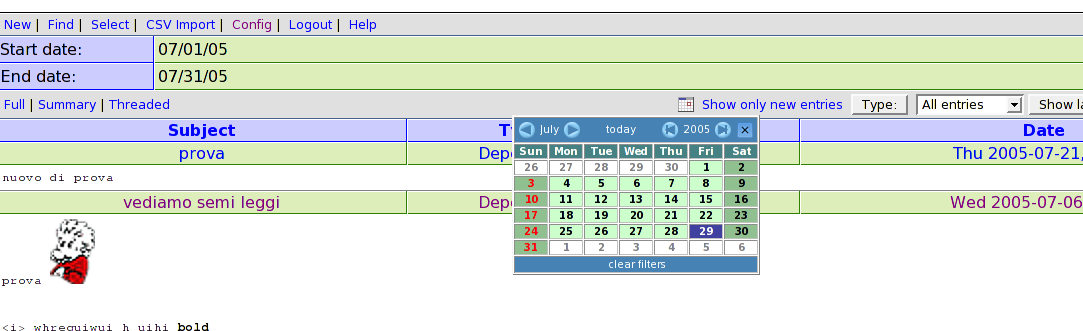 |
 Bubble for pleasure by L'ange noir, posted by Alex H on Thu Apr 28 15:45:58 2005
Bubble for pleasure by L'ange noir, posted by Alex H on Thu Apr 28 15:45:58 2005   
|
The original theme is from Francois Cukier but I have change a some color
and font.
Francois Cukier said : "Uncompress "Bubble.zip" in your Elog default
folder if you want to replace the original elog theme. Otherwise, if you
decompress it in another folder, you will need to modify your elogd.cfg
file as described at this adress: http://midas.psi.ch/elog/config.html"
Do it at the same ;o)
I want to thanks Francois Cukier and Stephan Ritt for their works, so
THANKS a lot !
I wait your comments :o).
-UPDATE------------------------------------------------------------------------
2005/08/1 : Alexander Sheremet correct CSS bug thanks to it, archive re-uploaded |
 bash script for thumbnails creation, version: 0.2.0, posted by Emiliano Gabrielli on Wed Feb 23 11:25:51 2005
bash script for thumbnails creation, version: 0.2.0, posted by Emiliano Gabrielli on Wed Feb 23 11:25:51 2005 
|
The following script creates a thumbnail for image/ps/pdf files.
it can be used with "Execute edit" and "Execute new" configuration commands
in order to get resized thumbs of attachments.
It uses file(1), convert(1) for images, gs(1) is also required for ps and pdf.
You have to start elogd with the "-x" option to enable execution and put
something similar to the following in you configuration elog file:
Execute new = /path/to/make_thumbs -s 650 -q 95 $attachments
Execute edit = /path/to/make_thumbs -s 100 $attachments
make_thumbs have to be executable by the user running elogd, of course.
ChangeLog:
* version 0.2.0 Fixes a BUG in PDF creation |
 Steps for securing Elog using SSL and Apache, posted by damon nettles on Wed Nov 24 23:45:19 2004
Steps for securing Elog using SSL and Apache, posted by damon nettles on Wed Nov 24 23:45:19 2004 
|
Everything in this guide was done on a full install of Fedora Core 3 running
Apache 2.0. If you are using an older version of Apache some of this may not
work, so I recommend upgrading. Also, on different Linux distributions, some
of the paths may be different.
The goal here is to get Elog set up under Secure Socket Layers, so that
communication both ways is encrypted. This will cover any password
transactions so nothing gets sent over the web in the clear.
The previous method of securing the Elog, which involved using stunnel, is
out of date. A better way to go is to use the Elog in conjunction with
Apache. The Apache method leverages all the research and development that's
gone into providing secure sockets for Apache, and removes the need for any
serious reinventing of the wheel.
We begin with a web server running on port 80 and an Elog server running on
port 8080.
Making Certificates:
It's necessary to generate some secure certificates to be issued to anyone
who attempts to access the securesite.
A guide to making the certificates can be found at:
http://slacksite.com/apache/certificate.html
So, following the steps in the article:
openssl genrsa -des3 -rand file1:file2:file3:file4:file5 -out\
server.key 1024
where the \ is merely an indicator that the command wouldn't fit on a line
here. The fileN references are sources of random information to help the
random number seed be more random. I merely used some personal text files
that were zipped up, as suggested in the page.
openssl rsa -in server.key -out server.pem
Removes the RSA encryption from the key, to make it easier for the Apache
server to deal with it.
openssl req -new -key server.key -out server.csr
Starts a line of questioning about us as a certificate issuing entity.
Answer with reasonable values.
openssl x509 -req -days 60 -in server.csr -signkey server.key -
out\
server.crt
After this move the server.pem, server.crt, and server.csr to the
appropriate directories under /etc/httpd/conf/ . The extensions explain
which directory to put them in, with the exception that server.pem ended up
in etc/httpd/conf/ssl.key/ .
In the elogd.cfg file, change the port to 8079, and set the URL to
"https://your.host.name/" . Restarting the Elog daemon now leaves us with
Elog listening to port 8079 instead of port 8080.
The rest of the story is in the "elogredirect.conf" file attached to this
post, but here are the highlights.
Create a virtual host dealing with SSL that listens to port 443 (the ssl
port), and acts as a proxy for port 8079 (where Elog is listening). This
allows Apache to act as an SSL handler for Elog by handing off any access at
https://your.host.name/ to the Elog server. The firewall then can keep out
any direct attempts to access port 8079, so that the only thing that can
reach the Elog server is stuff talking to 8079 on the local side of the
firewall (which pretty much means just the Apache proxy). I recommend
Firestarter for the firewall config by the way, it's a real lifesaver.
http://firestarter.sourceforge.net/
This covers the SSL portion of the story, and by doing the redirection
inside the port 443 virtual host, instead of from the port 80 webpage as
before, you can avoid any path overlap.
As was the case for us, you may have links in older Elog posts, e-mails, or
web pages that point to specific Elog posts. If you have been using Elog for
some time and never bothered with the SSL stuff, the links most likely look
something like
http://your.host.name:8080/yourlogbook/postnumber.
To cover legacy support for calls on port 8080, you can create another
virtual host listening to port 8080. This host's job is to take any
incoming URL calls on "http://your.host.name:8080/a_directory" and
translate them into calls on "https://your.host.name/the_same_directory" .
This means that any attempt to contact the Elog on port 8080 will get
answered by an Apache virtual host that redirects the client through the
Apache SSL virtual host described above. See the conf file for the details.
So in the end, the firewall is set to only allow through ports 80, 443, and
8080. Port 80 handles the normal webpage access stuff. Port 443
exclusively handles the SSL port for the Elog daemon, and port 8080
exclusively handles the redirect for the legacy Elog calls.
Implementation of this setup on another system should be pretty
straightforward. Apache's config file is at /etc/httpd/conf/httpd.conf ,
and it also loads any *.conf files in /etc/httpd/conf.d/ . So its a pretty
simple case of just dropping elogredirect.conf into /etc/httpd/conf.d/ and
restarting the Apache server. Of course the necessary changes to elogd.cfg
have to be made and that server restarted as well. The firewall, too, needs
to be setup to secure the whole deal. Note that the elogredirect.conf file
needs to be edited for your specific setup (changing the instances of
"your.host.name" to whatever your server is, and also putting in the
administrator e-mail address where it is noted).
This work was done by Jonathan Hanson and Damon Nettles in the Gravity Lab
at Louisiana State University. You can see our Elog at
https://sam.phys.lsu.edu/elog .
If you have any questions or comments send them to
nettles@phgrav.phys.lsu.edu . |
 Perl script to forwar emails to elog, posted by Sridhar Anandakrishnan on Fri Sep 24 23:14:47 2004
Perl script to forwar emails to elog, posted by Sridhar Anandakrishnan on Fri Sep 24 23:14:47 2004 
|
Takes one or more files from the command line that contain MIME
messages, and explodes their contents out into /tmp. The parts
are sent to elog as attachments. |
 Generic Unix elogd init script, posted by Steve Jones on Wed Jul 7 18:19:10 2004
Generic Unix elogd init script, posted by Steve Jones on Wed Jul 7 18:19:10 2004 
|
The elogd.init script that ships in the elog distribution is Linux centric.
This script is written to work in a generic Unix environment under 'sh' -
no frills! |
 Javascript for Bookmark Link for one-click submission to elog, posted by Fred Hooper on Wed Feb 4 11:24:14 2004
Javascript for Bookmark Link for one-click submission to elog, posted by Fred Hooper on Wed Feb 4 11:24:14 2004 
|
I have created a javascript to be used as a browser link that allows a one
step cut and paste from a web browser into a elog logbook.
The intended application is allow a user to do a text selection in a web
browser, then click on a bookmark that automagically pastes the selected
text, the current browser page url, and the current browser page title into
a pre-defined elog logbook. I do some research where I would like to save
some text from a webpage, but also have a record of where the webpage came
from. However, you should find that you can extend this script in a varity
of ways for your own application.
The script is a simple one: it uses javascript in a saved bookmark to get
your selected text, title, and url, and then creates a new browser window
with a elog form, and print the document variables into the form, and then
submits the form to elog. The key advantage to this approach is that you
can use the "post" command, rather than "get", to submit to the text section
of an elog logbook. The only way I found now to submit to elog via a
bookmark is using the "get" command, and it doesn't allow entry of the
"text" field, only attribute fields.
The second major advantage to using POST is that you can submit a much
large quanity of information ; However, some checking on this leads me to
believe that the limit is browser and server depended, so YMMV. However, a
great discussion on the limits of browsers can be found here:
http://www.squarefree.com/bookmarklets/browsers.html .
One of the major limits is that IE6.0 browsers have a maxium of 508 bytes
per bookmark - This book runs over 800 bytes, so I suspect tha IE6+ will
not allow it. I tested the link with Mozilla and Firebird 0.7.
This script will need to edited for you to use with your elog logbook.
The script should be fairly self-explainitory, if you are used to html
forms and have some exposure to javascript.
You will need to modifiy the following fields:
1) in form action = http://<your_domain.com>/elog/<logbook>/?cmd=New
change the link to point to your specific logbook to be used for entry.
2) the attribute fields need match up with the ones in your logbook.
The ones listed in the template are Author, Email, Title, and URL.
If you have fixed fields (like Author and Email), then you can
predefine these fields as shown.
I have the page title used as the entry for Title, and the page url is
use as the URL attribute.
Finally, I have the text selection used as the entry for the Text field.
You can add additional fields by creating a new <input ...> segment
in the script. For those more clever than me, you can concatinate the
title, url and selection to paste into the Text area as well.
3) once you have a edited version of the script (make sure you keep it as a
single line), you can then create a new bookmark in your browser, and then
paste the script into the properties->location field (for Mozilla/Firebird)
or the properites->url field (IE). Give it a good name like "post to elog"
4) once saved, you can then go a web page, select some text, and then go to
your bookmarks and click on the bookmark. It should then create a new
window in elog with a completed logbook entry.
some notes:
1) again, this may not work on IE6+ browsers due to M$ limitations.
2) You may have to be logged in already to elog for this work - I have not
tested the interaction using a password protected elog
3) You can only post to a single elog logbook - You'll need to have
multiple bookmarks for multiple logbooks.
__________________________
Note added by Stefan Ritt:
I zipped the attached JavaScript, since our email router does not allow .js
file name extensions. |
 Bubble for pleasure 1 -- still under developpement but working ;), posted by Francois Cukier on Wed Jan 14 18:30:34 2004
Bubble for pleasure 1 -- still under developpement but working ;), posted by Francois Cukier on Wed Jan 14 18:30:34 2004  
|
| Uncompress "Bubbleforpleasure1.zip" in your Themes\default folder if you
want to replace the original elog theme. Otherwise, if you decompress it in
another folder, you will need to modify your elogd.cfg file as described at
this adress: http://midas.psi.ch/elog/config.html |
 ELOG v2.3.9 CSS cross-reference (used for skins), posted by R. Beekman on Wed Sep 17 11:43:44 2003
ELOG v2.3.9 CSS cross-reference (used for skins), posted by R. Beekman on Wed Sep 17 11:43:44 2003 
|
For all you guys (and girls;-) who want to add skins to ELOG, it is
important to know what will be affected if you change a style.
So I made a cross reference of styles vs. html pages.
In the attached ZIP file you will find:
--> "ELOG CSS xref.xls" (Microsoft Excel spreadsheet)
--> "ELOG CSS xref.pdf" (PDF file for those who do not have Excel)
--> A directory containing the html pages I documented and the ELOG
stylesheet (.css-file) that you need when you want to see the html files.
Images are not included: they are not needed for this purpose.
I know that not all pages are documented, but Stefan told me that there is
no complete list of all pages because they are generated. So I documented
only the pages I need at this moment.
Please feel free to mail me when you have comments, corrections or
additions. |
|