| ID |
Date |
Icon |
Author |
Author Email |
Category |
OS |
ELOG Version |
Subject |
|
68336
|
Tue Jun 14 17:01:04 2016 |
 | Stefan Ritt | stefan.ritt@psi.ch | Question | Linux | 3.1.1 | Re: Guest menu commands not working as advertisted | There are two menus, one for the list display, and one for the individual entry display. To change the first, you need
List menu commands = ...
Guest list menu commands = ...
| Greg Christian wrote: |
|
Hello,
I am trying to set up my elog to have read-only guest access and require registration/password for users to be able to post to the elog. I've tried following the instructions here: https://midas.psi.ch/elog/faq.html#6, i.e. putting the following lines under the [global] section of my elogd.cfg file:
Menu commands = List, New, Edit, Reply, Duplicate, Find, Config, Logout, Help
Guest menu commands = List, Find, Login, Help
When I do this, I do get guest acccess, however the menu items are
New | Find | Select | Import | Config | Logout | Last day | Help
rather than the List, Find, Login, Help I would expect. Also, if I click on Logout, it simply does nothing, which means there's now no way to log in as a registered user.
Any thoughts on what might be wrong?
Thanks,
Greg
|
|
|
68337
|
Tue Jun 14 18:32:03 2016 |
 | Greg Christian | gchristian@tamu.edu | Question | Linux | 3.1.1 | Re: Guest menu commands not working as advertisted | Got it. Thanks!
| Stefan Ritt wrote: |
|
There are two menus, one for the list display, and one for the individual entry display. To change the first, you need
List menu commands = ...
Guest list menu commands = ...
| Greg Christian wrote: |
|
Hello,
I am trying to set up my elog to have read-only guest access and require registration/password for users to be able to post to the elog. I've tried following the instructions here: https://midas.psi.ch/elog/faq.html#6, i.e. putting the following lines under the [global] section of my elogd.cfg file:
Menu commands = List, New, Edit, Reply, Duplicate, Find, Config, Logout, Help
Guest menu commands = List, Find, Login, Help
When I do this, I do get guest acccess, however the menu items are
New | Find | Select | Import | Config | Logout | Last day | Help
rather than the List, Find, Login, Help I would expect. Also, if I click on Logout, it simply does nothing, which means there's now no way to log in as a registered user.
Any thoughts on what might be wrong?
Thanks,
Greg
|
|
|
|
68338
|
Wed Jun 15 02:42:53 2016 |
 | utomoadji wisnubroto | utomoadji_w@yahoo.com.sg | Question | Windows | 3.1.1 | Re: cannot use "use email heading" | Hi Stefan,
Thanks for your reply, i got it now.
Thank you
| Stefan Ritt wrote: |
|
The setting
Use Email Heading
is only used for plain text encoding of email messages. The default is HTML encoding, which has its own heading which cannot be changed. If you want the different heading, use
Email encoding = 1
and you get it.
/Stefan
| utomoadji wisnubroto wrote: |
|
Hello,
i have config file elogd.cfg like below:
[Tom Yaht]
Theme = default
;Comment and Tittle
Comment = LogBook
Page title = Tom LogBook
List page title = Tom LogBook
;admin and user settings
admin user = tom
login user = tom, soc
login expiration = 2
Restrict edit time = 8
Attributes = Controllers, Event Date/Time, Site, Engineers, Type, Category, Subsystems, Subject, Distribution-Mail, EMail to
Moptions Distribution-Mail = Controllers, Engineers, Consultant Team, Manager
;Email settings
Email Distribution-Mail "Controllers" = ble@xxx.com, cor@xxx.com, nor@xxx.com
Email Distribution-Mail "Engineers" = blo@xxx.com, sur@xxx.com, ars@xxx.com
Email Distribution-Mail "Consultant Team" = bli@xxx.com, zam@xxx.com
Email Distribution-Mail "Manager" = bos@xxx.com
Email all = $EMail to
Use Email Subject = Tom Logbook - $Subject
Use Email Heading = New Tom Logbook entry
Use Email Heading edit = Tom Logbook has been updated
The Subject successfully displayed as i expected , but the email heading still use default heading "A new ELOG entry has been submitted" , while i want to changeit to be "New Tom Logbook entry" as i mention in Use Email Heading above.
Could anybody help me.
Thank you
|
|
|
|
68341
|
Thu Jun 23 15:57:34 2016 |
 | Rudy Taraschi | rudy.taraschi@L-3com.com | Question | Linux | Windows | Mac OSX | All | Other | 3.1.1 | Hide blank fields when displaying logbook entry | Hi, I have a logbook with attributes Tool1, Tool2, and Tool3. When viewing a completed entry, what I want to do is see Tool2 or Tool3 only if they are non-zero, and don't want to see them if blank. Basically, a "Hide if blank" option. I couldn't find it - if it doesn't exist, are there any tricks to simulate it? |
|
68347
|
Fri Jul 8 12:09:45 2016 |
 | JD | elog@dreessen.it | Info | Windows | 3.1.1 | Re: Custom input forms implementation | Hello Stefan,
I created a custom form with the example you provided. When I enter the Data and Submit the Form I get the error message "Datei passwordfile.xml kann nicht geöffnet werden: No such file or directory". Posting stuff works in all other logbooks. Only in the "logbook with the form" there seems to be an error. (or misconfiguration on my side)
sections from my conf. File:
[global]
Password file = passwordfile.xml
(...)
[ShiftCheck]
Comment = Shift Check List
Attributes = Hardware, Raith-Mitarbeiter, Rechnername, Rechnername-alt, Details, SN, AV-Nummer, System, Key, IT-Mitarbeiter, Erledigt_datum, Ausgemustert_datum
Quick filter = Shift, Author
Options Shift = Morning, Evening, Night
Enable attachments = 0
Show text = 0
Custom new form =forms\shiftcheck.html
Custom edit form = forms\shiftcheck.html
Custom display form = forms\shiftcheck.html
List after submit = 1
I tried copying the password file to the forms directory, the logbook directory, the ShiftCheck logbook directory and the elog root folder. I always get the same error. I tried entering the absolute path, there was no difference in the result.
When I disable the password file I am able to post without any problems. Can you help me out?
Jonathan
| Stefan Ritt wrote: |
|
Dear ELOG users,
starting with SVN revision 2328, custom input forms are implemented. This allows application specific formats for check lists etc. In our specific case we had to implement a shift check list, which was quite long. Furthermore the check list should be optimized for an iPad, which we take in the field and record various checks and readings (in our case some gas pressure gauges at the PSI particle accelerator). Since the standard ELOG interface was too inflexible, a completely hand-written form was needed. The form can be activated by the new configuration options Custom New Form, Custom Edit Form and Custom Display Form, one for a new entry, an entry to edit and and entry to display. In our case we used the same form for all three cases. This is how the shift check list looks under the Safari Browser on a PC:
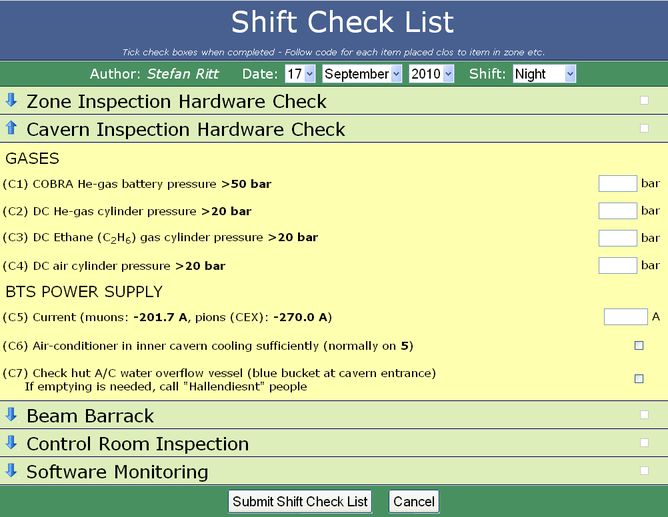
And here is how it looks on the iPad:
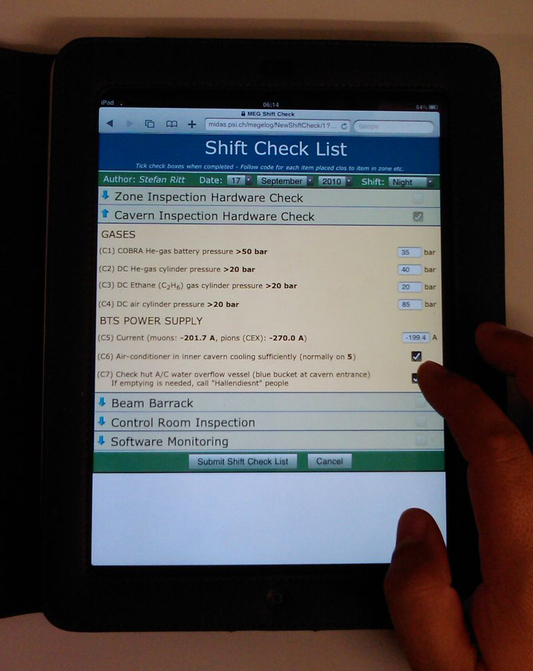
Each section can be collapsed and expanded (blue arrows at the left), and various internal checks are made before the check list can be submitted.
Implementing such forms is however more something for the advanced user, since you have to hand-write HTML with CSS and JavaScript code. It can then however be a powerful method for check lists. Please find in the attachments the elogd.cfg configuration for that logbook and the shiftcheck.html source code file. It is a bit complicated since the page is a static page, elogd just serves it from the file. This requires all the dynamic functions to be implemented inside the HTML file with JavaScript. To display an entry for example, the JavaScript loads the raw data with the "?cmd=Download" command and the populates the form fields. The collapsing and expanding is done by using CSS properties. The integrated style sheet was optimized for the rendering on an iPad. Rather large fonts were chosen so that the items can be checked easily with your finger tips. Various parameters are sent between the browser and the elogd program via hidden fields and cookies. So only something for experts! But if you go through the effort and hand-write the form, it can be very handy. Note that you have to upgrade to SVN revision 2328 for the three new options.
|
|
|
Draft
|
Sat Jul 9 10:44:45 2016 |
 | Andreas Luedeke | andreas.luedeke@psi.ch | Info | Windows | 3.1.1 | Re: Custom input forms implementation | You might try to specify an absolute path to the password file in the configuration.
I would need a complete minimal configuration that creates that problem.
| JD wrote: |
|
Hello Stefan,
I created a custom form with the example you provided. When I enter the Data and Submit the Form I get the error message "Datei passwordfile.xml kann nicht geöffnet werden: No such file or directory". Posting stuff works in all other logbooks. Only in the "logbook with the form" there seems to be an error. (or misconfiguration on my side)
sections from my conf. File:
[global]
Password file = passwordfile.xml
(...)
[ShiftCheck]
Comment = Shift Check List
Attributes = Hardware, Raith-Mitarbeiter, Rechnername, Rechnername-alt, Details, SN, AV-Nummer, System, Key, IT-Mitarbeiter, Erledigt_datum, Ausgemustert_datum
Quick filter = Shift, Author
Options Shift = Morning, Evening, Night
Enable attachments = 0
Show text = 0
Custom new form =forms\shiftcheck.html
Custom edit form = forms\shiftcheck.html
Custom display form = forms\shiftcheck.html
List after submit = 1
I tried copying the password file to the forms directory, the logbook directory, the ShiftCheck logbook directory and the elog root folder. I always get the same error. I tried entering the absolute path, there was no difference in the result.
When I disable the password file I am able to post without any problems. Can you help me out?
Jonathan
| Stefan Ritt wrote: |
|
Dear ELOG users,
starting with SVN revision 2328, custom input forms are implemented. This allows application specific formats for check lists etc. In our specific case we had to implement a shift check list, which was quite long. Furthermore the check list should be optimized for an iPad, which we take in the field and record various checks and readings (in our case some gas pressure gauges at the PSI particle accelerator). Since the standard ELOG interface was too inflexible, a completely hand-written form was needed. The form can be activated by the new configuration options Custom New Form, Custom Edit Form and Custom Display Form, one for a new entry, an entry to edit and and entry to display. In our case we used the same form for all three cases. This is how the shift check list looks under the Safari Browser on a PC:
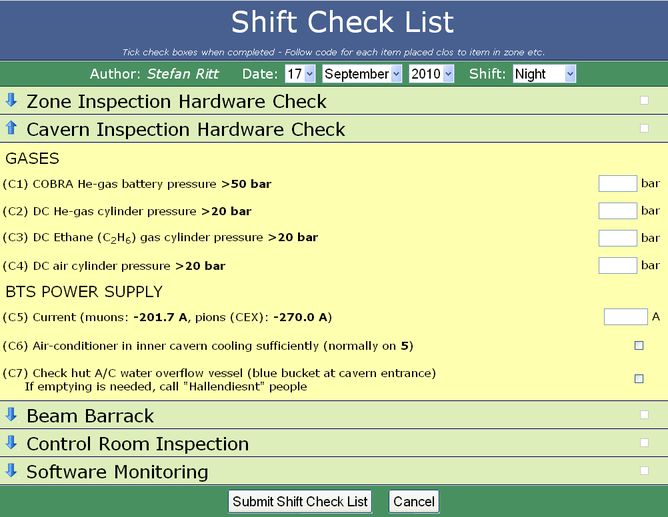
And here is how it looks on the iPad:
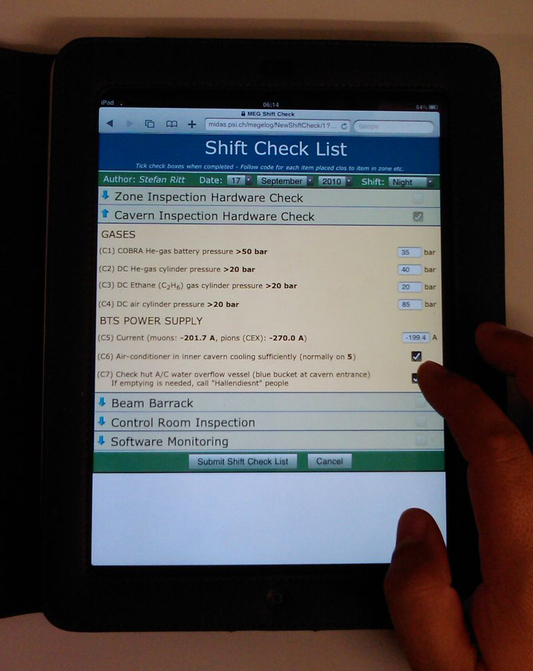
Each section can be collapsed and expanded (blue arrows at the left), and various internal checks are made before the check list can be submitted.
Implementing such forms is however more something for the advanced user, since you have to hand-write HTML with CSS and JavaScript code. It can then however be a powerful method for check lists. Please find in the attachments the elogd.cfg configuration for that logbook and the shiftcheck.html source code file. It is a bit complicated since the page is a static page, elogd just serves it from the file. This requires all the dynamic functions to be implemented inside the HTML file with JavaScript. To display an entry for example, the JavaScript loads the raw data with the "?cmd=Download" command and the populates the form fields. The collapsing and expanding is done by using CSS properties. The integrated style sheet was optimized for the rendering on an iPad. Rather large fonts were chosen so that the items can be checked easily with your finger tips. Various parameters are sent between the browser and the elogd program via hidden fields and cookies. So only something for experts! But if you go through the effort and hand-write the form, it can be very handy. Note that you have to upgrade to SVN revision 2328 for the three new options.
|
|
|
|
68367
|
Thu Jul 21 13:08:44 2016 |
 | Antonio Bulgheroni | antonio.bulgheroni@gmail.com | Question | Windows | 3.1.1 | Image source url missing | Dear all, sorry for asking you another question, but today after I finally recovered all my logbook entries, I updated to elog 3.1.1 and now I have a problem uploading images.
This is what I do:
- Click on the insert "Image" button in the editor toolbar
- In the popup window I select the picture I want to upload and then press "Send to server". I see the file appearing among the attachments at the bottom of the message.
- I click OK, but the popup complains that the Image Source URL is missing. Indeed when I switch to the other tab the URL field is open.
I have tried on your demo logbook and after the image is sent to the server, the URL field is automatically filled.
What am I doing wrong? With 2.9.2 it was working normally.
Thanks again and best regards
Antonio
|
|
68368
|
Fri Jul 22 09:58:47 2016 |
 | JD | elog@dreessen.it | Request | Windows | 3.1.1 | Re: inserting pictures into a post | I know this thread is realy old. Anyways I would like to give a +1 on this request. As a workaround I currently wrote a small PHP Image Hosting/Upload Script and embedded a link to it in the Menue.
On that page the user uploads the image and gets a link which he/she can embedd using the  button... Easy, but a bit to complicated for some users ;) button... Easy, but a bit to complicated for some users ;)
| Stefan Ritt wrote: |
> does elog have a way of inserting pictures into a post other than including
> them as an attachment? i can put a picture in using html text, but this
> method only works if the picture is stored on the local server. anyone
> placing a post from a remote machine cannot include a picture off of their
> machine.
> any help?
> thanks.
Right now it is not possible to easily include pictures into the message body, but I put it on the wishlist. Of course you can always refer to external pictures if you submit your text as HTML and put the proper tags there like this one:

and you can even scale them like 
but of course this requires to have that image stored somewhere else. I will probably add a feature like
att:name.gif
which will reference a picture from the attachment, and will be converted to the full picture name after submitting that message.
|
|
|